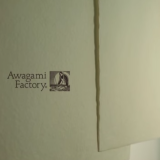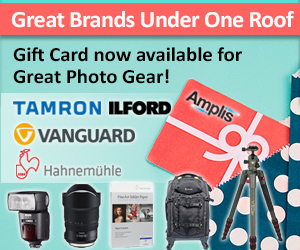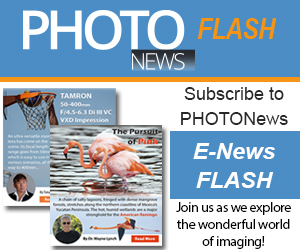By using ICC profiles, you are able to achieve precise and consistent output.In order to reproduce the original colors accurately on Awagami Inkjet Paper (A.I.J.P.), please carefully read the instructions below.
Due to the fact that Awagami applies the same specialized coating to all Awagami Inkjet Paper (A.I.J.P.), the same ICC profile may be used (for all our papers) within any given printer.
For “Moenkopi” ICC profiles, follow this link: http://moabpaper.com/moenkopi-washi/
Download and install the ICC profile
Before downloading the ICC profile, please check with the list in ‘Products’ page and make sure the combination of printer model and the name of papers you use. To download, click the link and save it to the Desktop.
Macintosh
To download, click the link and save it to the Desktop.
Windows
Right-click the link and choose: “Save As”
After saving the profile data to the Desktop, move it to the “System Profiles” folder. The following are the default folders of different operating systems:
Mac OS X :Library/colorsync/profiles
Mac OS 9 : System Folder/colorsync/profiles
Windows 98 and Me : WINDOWS/System/Color
Windows XP : WINDOWS/System32/spool/drivers/color
Windows Vista Right-click .icc folder and install
Please refer to the instruction manuals of your printer and graphics software (ie. Photoshop) for further information regarding the installation of ICC profiles. After installing the profile, restart the graphics software.
Print settings
Although the print settings differ depending on the type of computer (PC/Mac) you use and/or the version of Operating System, the process of setting up is basically the same. Please make sure you choose the profile which matches the printer, paper and type of inks you use.
Print with Preview / General Settings
1. Document settings
2. Choose color handling by Photoshop
3. Choose the printer profile matched to the paper and ink you use.
4. Choose the rendering intent which fits to your preference of expression.
5. Check the Black Point Compensation check box.
Printer driver / media settings
Choose the same printing quality as the setting of the profile.
*When you intend to print out any particular data more than once, it is recommended that you save the settings in order to continuously achieve stable output results. For more detailed color management, please refer to the instruction manuals of the printer or the graphics software you use.