WHERE CAN I FIND SELECT AND MASK?
Select and Mask can be accessed via the Main Menu Bar, Select / Select and Mask.

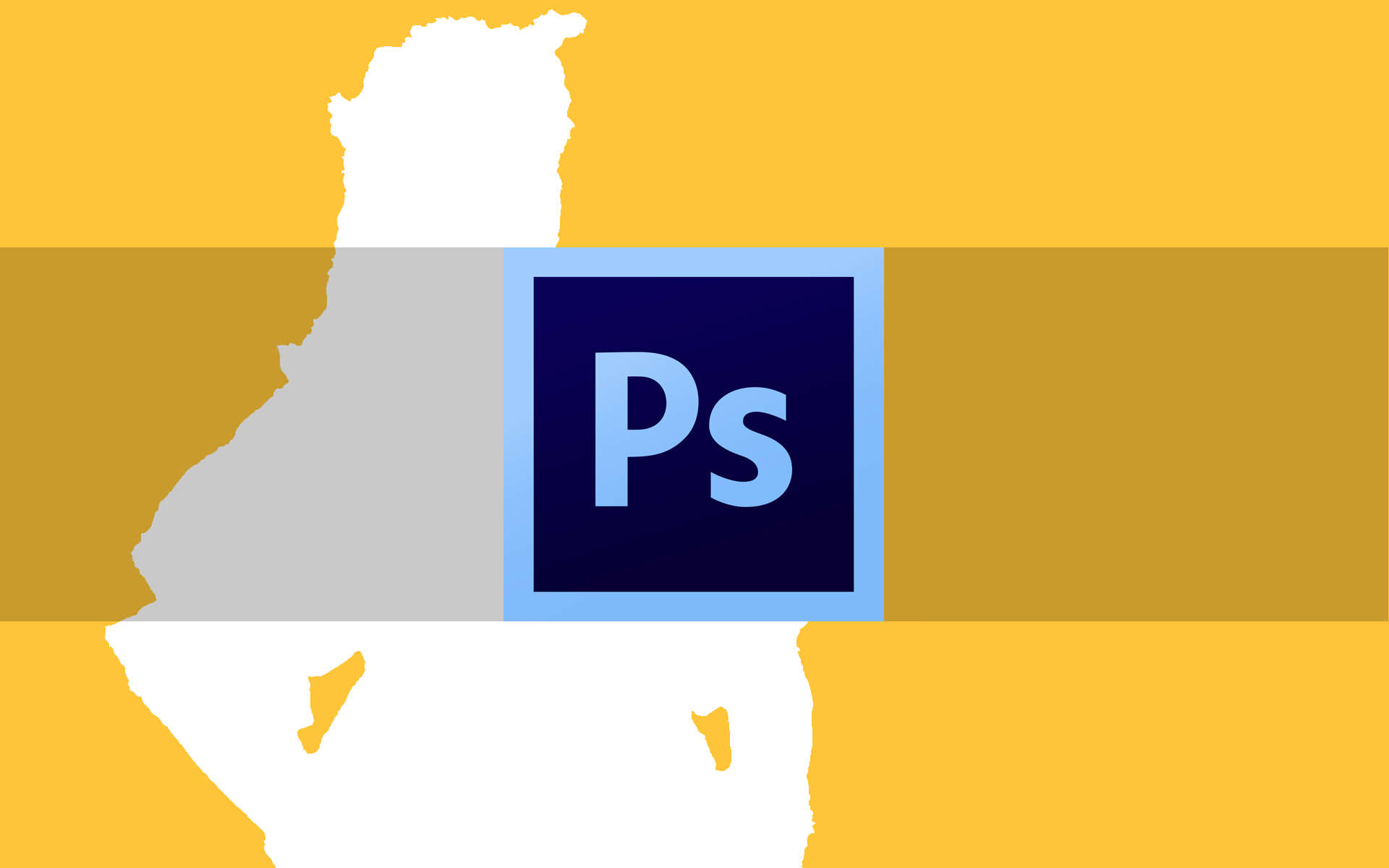
Photoshop’s Select and Mask option puts popular selection tools with mask refinement options in one panel to give the user a “one stop shop” for creating masks of varying edge definition.
Translation: If an object has definite edges in some areas and needs a selection of varying degrees of opacity (like hair) or general focus sharpness variances within the image, Select and Mask is the way to go. It allows you to do all of these things at one time, in one place, with preview options so you can see what it’s going to look like every step along the way.
The Select and Mask option is convenient, easy to learn for beginners, and visually helpful.
Select and Mask can be accessed via the Main Menu Bar, Select / Select and Mask.
