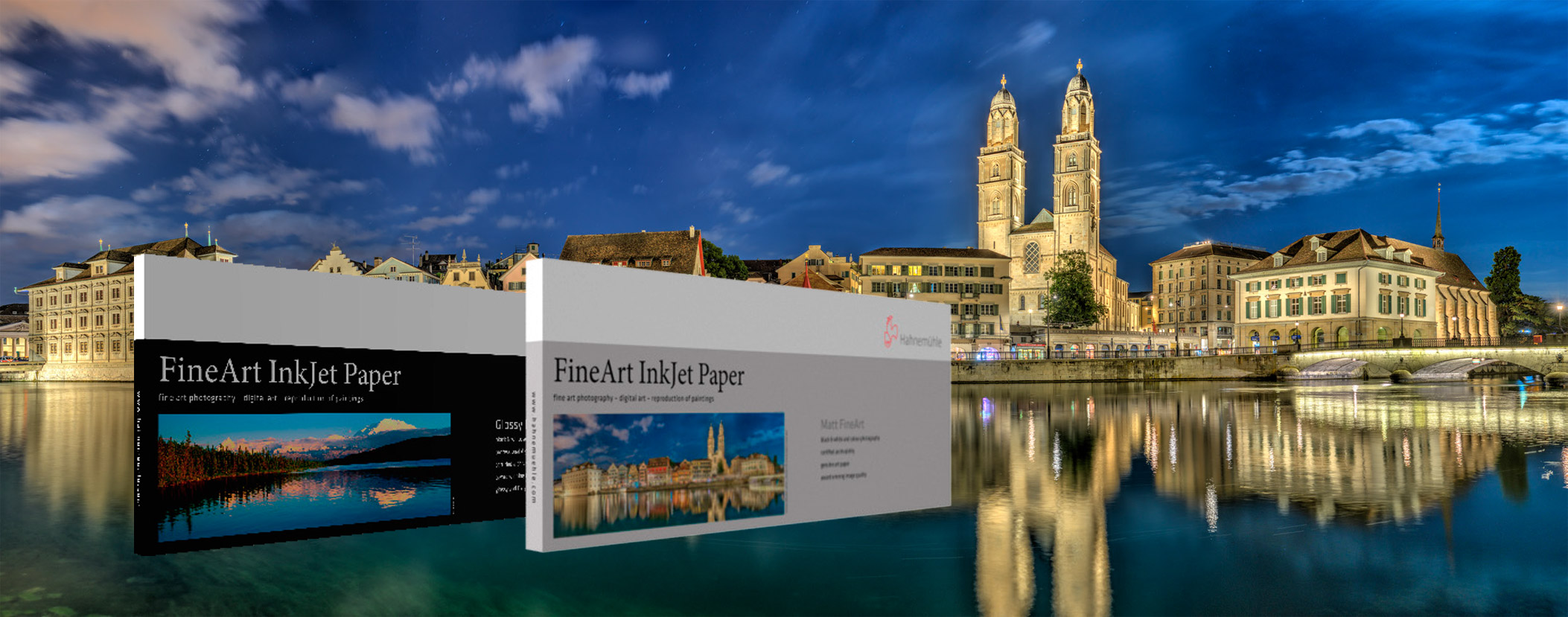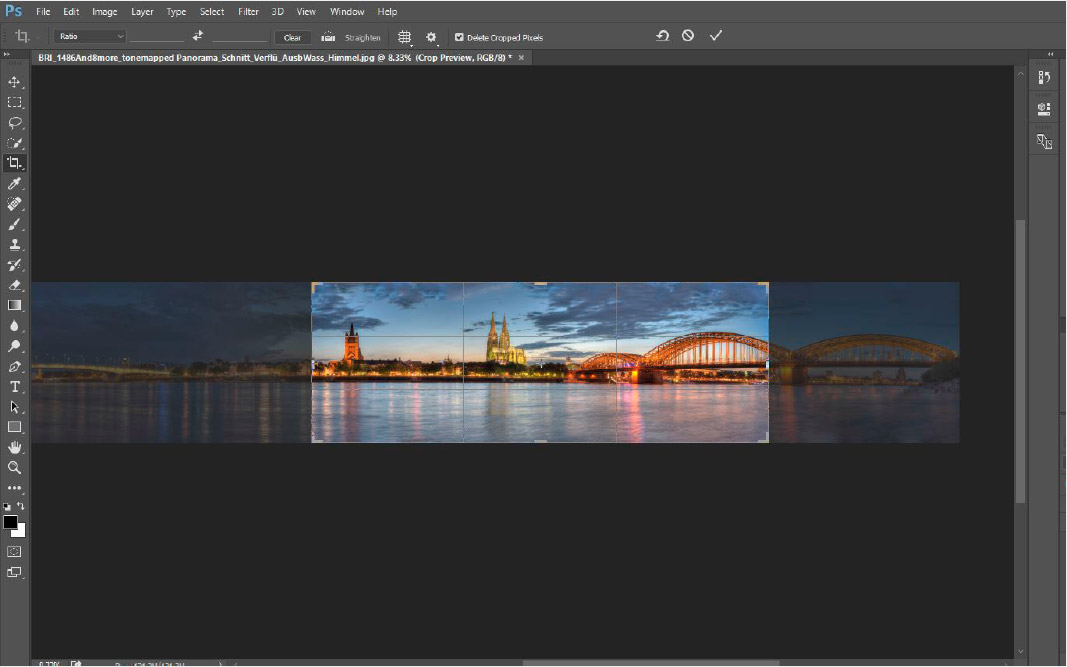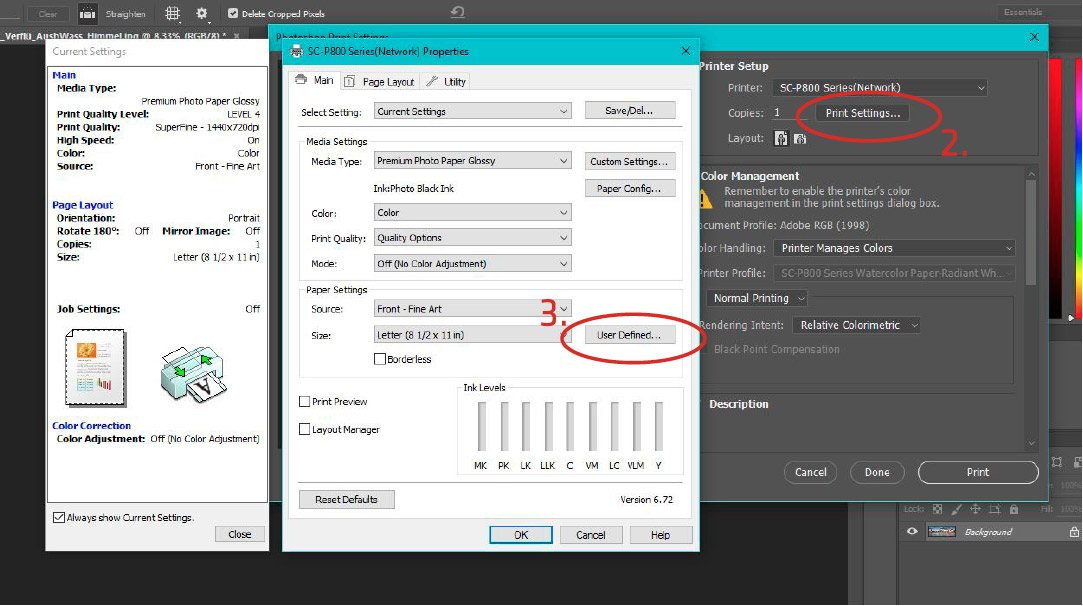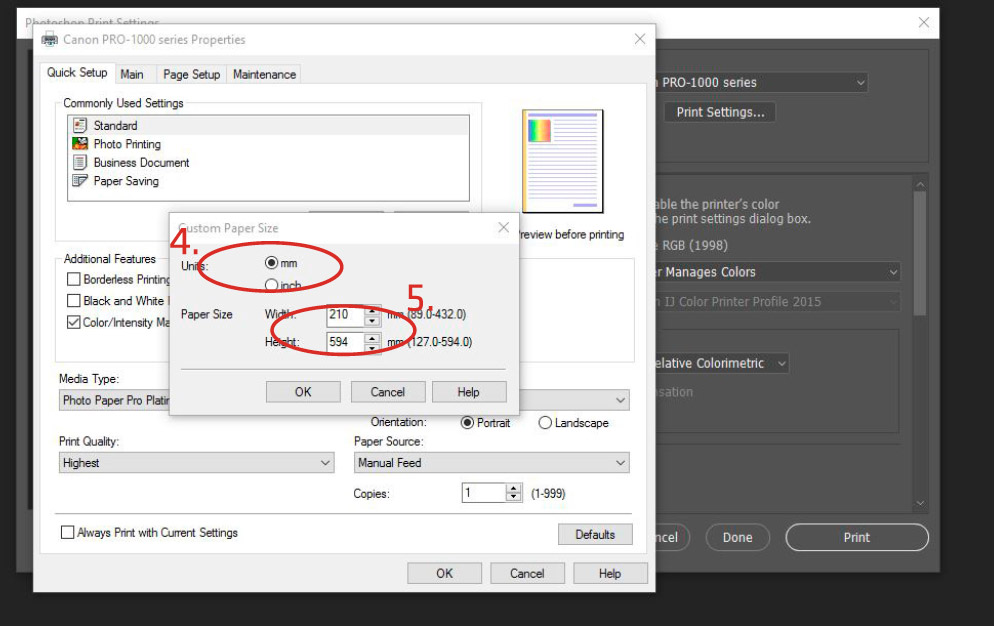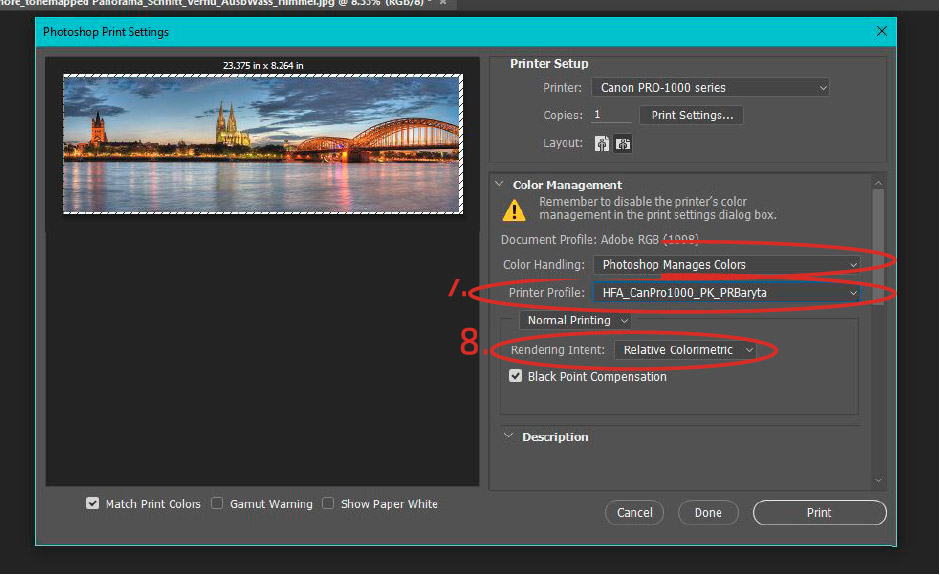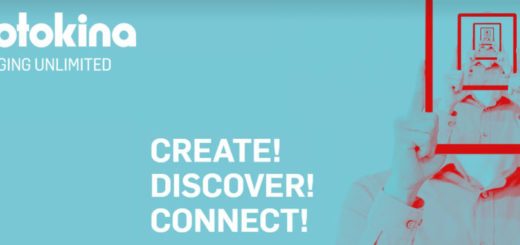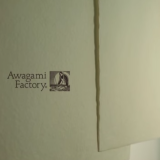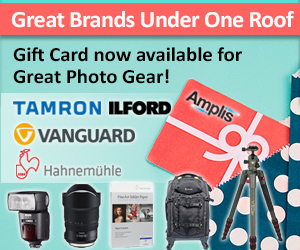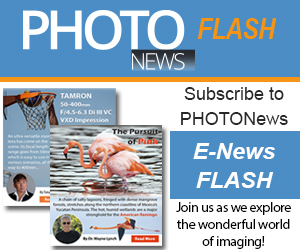Hahnemühle Panorama Format Printing Instructions – Epson
Printing instructions for the Hahnemühle Panorama Format papers
1. Crop your image to 23.386” x 8.27” (594mm x 210mm)
2. Go to print the file. Whithin the print dialog box choose your printer and then choose print settings/printer settings.
3. Choose your proper media setting based on the Handling instructions downloaded with the ICC Profile, Turn off Color Management, choose your paper source and then change the size of the paper using the “User Defined” option.
4. Change “Inches” to “mm” for the printer to better be able to handle the panoramic size and to be able to print borderless on certain Epson Printers.
5. Change the size to Width: “210” and Height: “594”
6.Choose “Photoshop Manages Colors” in the ColorHandling area.
7.Choose the proper Profile for your particular Printer/Paper combination.
8.Choose your Rendering Intent based on your image.This requires testing based on the colors of yourimage.
>> See more details of Hahnemühle Panorama Format papers
>> Buy Photo Rag 308 Panoramic
>> Buy Photo Rag Baryta 315 gsm Panoramic